Today, however, while getting set to put together a presentation on open source to my co-teachers, I thought: "Wouldn't it be good to have a dark background? White is so glaring." So I fiddled a bit with Impress. And d'oh! It was actually a simple thing.
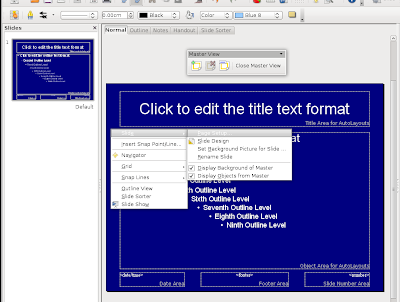
First, go to the Master View (that's
View->Master->Slide Master). Then, right click on the slide master area. Click on Slide->Page Setup...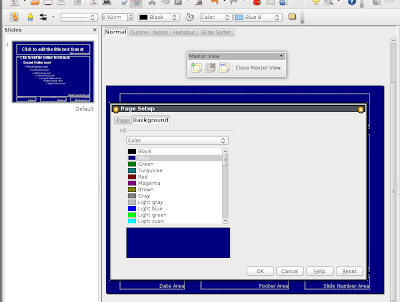
Now you'll get a background selection tab. Select the color that you want. Impress will automatically select the best color for the text.
This seems rather insignificant to blog about, but I tell you, in the past, I would manually change the color of the font everytime I used a different-colored background. It was tedious! That's why I've been sticking with black text over white backgrounds.
I'm glad I found this better way of managing backgrounds and foreground text.


